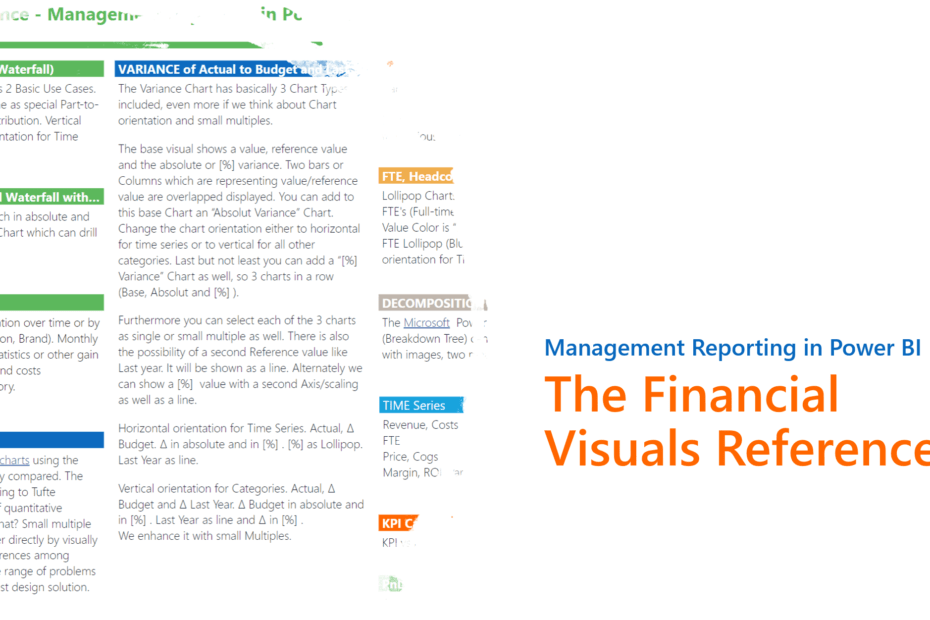The Financial Visuals Reference – Management Reporting in Power BI
The Waterfall Contributions Analysis Charts has 2 basic use cases. Showing the contribution of a Category or Time as special Part-to-Whole Chart or showing the variance of a contribution. Vertical Axis orientation for Categories, Horizontal orientation for Time Series. Define and Highlight custom variances in Time Series or Categories. Waterfall charts are also named as flying brick charts.
Show Actual, Δ Budget & Δ Target values – each in absolute and in [%] in a Table. Next to the Table a Waterfall Chart which can drill down to the next level.
Gain and Loss. Subscribers or Members fluctuation over time or by any other Category (Products, Divisions, Location, Brand). Monthly Employee hires and leavers. Unemployment statistics or other gain and loss KPI’s. You need to visualize turnover and costs development over time or by any other Category.
The Variance Chart has basically 3 Chart Types included, even more if we think about Chart orientation and small multiples.
The base visual shows a value, reference value and the absolute or [%] variance. Two bars or Columns which are representing value/reference value are overlapped displayed. You can add to this base Chart an “Absolut Variance” Chart. Change the chart orientation either to horizontal for time series or to vertical for all other categories. The Style of the base chart can be changed to an “in-Bar” Char, showing Actual as Bar and Variance as “In-Bar”. Last but not least you can add a “[%] Variance” Chart as well, so 3 charts in a row (Base, Absolut and [%]).
Furthermore you can select each of the 3 charts as single or small multiple as well. There is also the possibility of a second Reference value like Last year. It will be shown as a line. Alternately we can show a [%] value with a second Axis/scaling as well as a line.
We enhance it with small Multiples.
A small multiple is a series of similar graphs or charts using the
same scale and axes, allowing them to be easily compared. The term was popularized by Edward Tufte. According to Tufte (Envisioning Information, p. 67): At the heart of quantitative reasoning is a single question: Compared to what? Small multiple designs, multivariate and data bountiful, answer directly by visually enforcing comparisons of changes, of the differences among objects, of the scope of alternatives. For a wide range of problems in data presentation, small multiples are the best design solution.
Vertical orientation with Value Table for Accounts, Categories and Structures. Actual, Δ Budget. Δ Last Year in absolute and [%] Variance. Expand the Table to the next Level to see the individual Variances.
KPI Cards – Can be used on Dashboards or for example as Reporting Portal Entry, as well on mobile device. It shows a Measure by comparing key a indicator to a target and/or to previous year.
Lollipop Charts with a round circle are used to visualize FTE’s (Full-time Equivalents) and Headcounts. Actual Value Color is “blue”. The lollipop is a square. Category FTE Lollipop (Blue) in vertical orientation. Horizontal orientation for Time Series.
The Microsoft Power BI Ultimate Decomposition Tree (Breakdown Tree) can display hierarchical Information with images, two measures and [%] calculation as well. For Org Charts or Product/Customers Breakdown Trees.
Visits: 12733

Available as Consultant / Interim Manager in Switzerland, Germany and Austria
Expert Knowledge in Business Analysis, Requirement Engineering, Business Intelligence and DWH
Solution Architecture BI/DWH, BI-Strategy- and Architecture Consulting
Power BI Advisor
Azure Advisor
Snowflake Database (Snowflake University Certified)